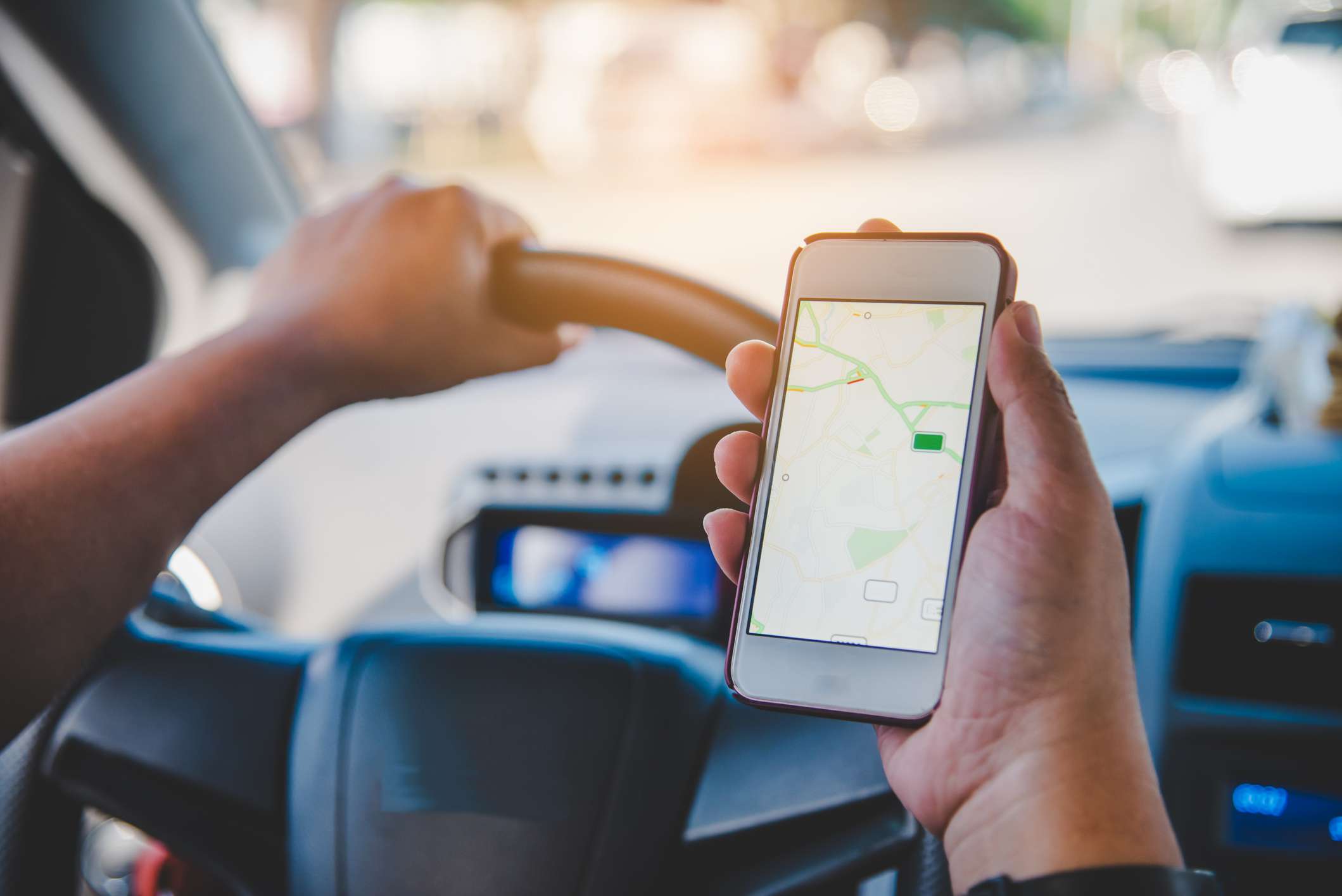
05 Jan iPhone GPS Does Not Work & Does Not Show the Correct Location
iPhone GPS Problem
GPS is one of the most common features that people use on their iPhone devices. However, in some cases, you may notice that the GPS function is not working correctly. You can find out what to do when you have a GPS problem on your iPhone device in the continuation of our article.
If you are experiencing a GPS problem on your iPhone device, you are probably experiencing the following problems:
- No GPS signal.
- GPS does not find your current location or shows incorrect location.
- The compass is pointing the wrong way.
- Apps cannot find your location.
If you say “iPhone GPS Not Working & Not Showing Correct Location, what should I do?”, Contact Kayatech technical service at Cherry Hill by filling out the fault detection system form or start repair form.
iPhone GPS Problem: Causes and Solutions
Some settings on your device prevent GPS from working intentionally. Other reasons why the GPS feature does not work are a weak phone signal, outdated map data, or hardware problems. Although GPS problems are not a very common problem, they are still a problem that users complain about.
Non-hardware GPS problems are easy to solve.
- Turn the phone off and then on
- Switch to a phone-pulled area
- Update the iOS version
- Turn cellular data off and then on
Check Location Services
Phone GPS problem may occur if location services are turned off on your device. Check that this feature is turned on. If the location services are not turned on;
Go to Settings > Privacy > Location Services, follow the steps to open it.
If location services are already open, try turning them off-on
Reset Location and Network Settings
If the above methods did not work, there may be a problem with your iPhone location or network settings. To correct this situation, you need to reset the location or network settings.
Settings > General > Reset > Reset Network Settings
Settings > General > Reset > Reset Location and Privacy
Check Date and Time Settings
GPS will not work properly if your phone shows the date and time incorrectly.
Settings > General > Date and Time > Set Auto
Check Apps
When choosing location services for an application, you will encounter the options “always, when using, never”. For some applications, location information must be selected “always”. If you select this as ”using the app”, the GPS will not work properly. Be sure to select the appropriate location information for each application.
Some location-using applications, on the other hand, disrupt your GPS settings. To reset the location data of these faulty applications, follow the steps in the “Reset Location and Network Settings” item that we mentioned above.
Kayatech: iPhone GPS Problem Solution
If none of the above methods work, it’s possible that your iPhone has a hardware related problem. If the iPhone GPS problem is hardware-related, the problem is in the GPS antenna or GPS integrated.
When the GPS antenna or the GPS integration fails, the GPS cannot locate on the maps, does not give directions, points to the wrong side even if it shows a direction. You can visit our Kayatech technical services in Cherry Hill for GPS antenna replacement and GPS integration repair.
Click Here for Online Fault Detection.
Click Here for Start Repair